Deploying aaPanel through the Linode Marketplace
Traducciones al EspañolEstamos traduciendo nuestros guías y tutoriales al Español. Es posible que usted esté viendo una traducción generada automáticamente. Estamos trabajando con traductores profesionales para verificar las traducciones de nuestro sitio web. Este proyecto es un trabajo en curso.
aaPanel is a free and open source web hosting control panel. It allows you to manage the server’s web server, websites, databases, FTP, and more through a simple web-based interface. Through aaPanel, you can quickly install a LEMP (NGINX) or LAMP (Apache) stack on your server and start hosting your websites.
Deploying the aaPanel Marketplace App
The Linode Marketplace allows you to easily deploy software on a Linode using the Linode Cloud Manager.
Log in to the Cloud Manager and select the Marketplace link from the left navigation menu. This displays the Linode Compute Create page with the Marketplace tab pre-selected.
Under the Select App section, select the app you would like to deploy.
Fill out all required Options for the selected app as well as any desired Advanced Options (which are optional). See the Configuration Options section for details.
Complete the rest of the form as discussed within the Getting Started > Create a Linode.
Click the Create Linode button. Once the Linode has provisioned and has fully powered on, wait for the software installation to complete. If the Linode is powered off or restarted before this time, the software installation will likely fail. To determine if the installation has completed, open the Linode’s Lish console and wait for the system login prompt to appear.
Follow the instructions within the Getting Started After Deployment section.
Software installation should complete within 5-10 minutes after the Linode has finished provisioning.
Configuration Options
For advice on filling out the remaining options on the Create a Linode form, see Getting Started > Create a Linode. That said, some options may be limited or recommended based on this Marketplace App:
- Supported distributions: CentOS 7
- Recommended plan: All plan types and sizes can be used.
Getting Started after Deployment
Access your aaPanel App
After aaPanel has finished installing, log into your Linode via SSH, replacing
192.0.2.0with your Linode’s IP address, and entering your Linode’s root password when prompted:ssh root@192.0.2.0Once you login to the Linode, you will need to run the following command to obtain your login information for your aaPanel dashboard:
cat /root/.aapanel_info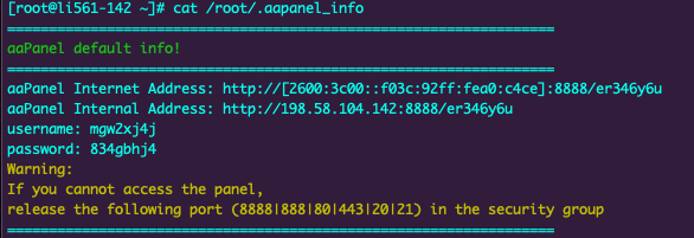
Once you visit the URL and enter the login credentials you will be prompted to choose which One-Click services (LAMP/LNMP) you would like to install:
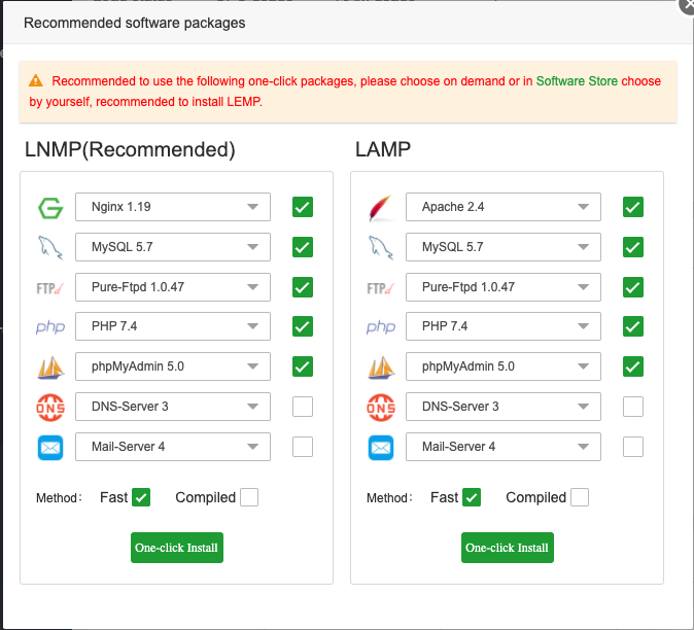
Now that you’ve accessed your dashboard, checkout the official aaPanel documentation to learn how to further configure your instance.
NoteCurrently, Linode does not manage software and systems updates for Marketplace Apps. It is up to the user to perform routine maintenance on software deployed in this fashion.
More Information
You may wish to consult the following resources for additional information on this topic. While these are provided in the hope that they will be useful, please note that we cannot vouch for the accuracy or timeliness of externally hosted materials.
This page was originally published on





