Deploying BeEF through the Linode Marketplace
Traducciones al EspañolEstamos traduciendo nuestros guías y tutoriales al Español. Es posible que usted esté viendo una traducción generada automáticamente. Estamos trabajando con traductores profesionales para verificar las traducciones de nuestro sitio web. Este proyecto es un trabajo en curso.
BeEF (The Browser Exploitation Framework) is a penetration testing tool that focuses on the web browser. BeEF offers an efficient and affective penetration test tool to assess the actual security posture of a target environment by using client-side attack vectors. BeEF looks beyond just the network perimeter and client system. It allows you to examine exploitability within the context of the web browser.
Deploying the BeEF Marketplace App
The Linode Marketplace allows you to easily deploy software on a Linode using the Linode Cloud Manager.
Log in to the Cloud Manager and select the Marketplace link from the left navigation menu. This displays the Linode Compute Create page with the Marketplace tab pre-selected.
Under the Select App section, select the app you would like to deploy.
Fill out all required Options for the selected app as well as any desired Advanced Options (which are optional). See the Configuration Options section for details.
Complete the rest of the form as discussed within the Getting Started > Create a Linode.
Click the Create Linode button. Once the Linode has provisioned and has fully powered on, wait for the software installation to complete. If the Linode is powered off or restarted before this time, the software installation will likely fail. To determine if the installation has completed, open the Linode’s Lish console and wait for the system login prompt to appear.
Follow the instructions within the Getting Started After Deployment section.
Software installation should complete within 10-15 minutes after the Linode has finished provisioning.
Configuration Options
BeEF Options
Here are the additional options available for this Marketplace App:
| Field | Description |
|---|---|
| BeEF Password | The BeEF Admin Password. Required. |
| Admin Email for the server | This email is require to generate the SSL certificates. Required |
| Your Linode API Token | Your Linode API Token is needed to create DNS records. If this is provided along with the subdomain and domain fields, the installation attempts to create DNS records via the Linode API. If you don’t have a token, but you want the installation to create DNS records, you must
create one before continuing. |
| Subdomain | The subdomain you wish the installer to create a DNS record for during setup. The suggestion given is www. The subdomain should only be provided if you also provide a domain and API Token. |
| Domain | The domain name where you wish to host your BeEF instance. The installer creates a DNS record for this domain during setup if you provide this field along with your API Token. |
| The limited sudo user to be created for the Linode | This is the limited user account to be created for the Linode. This account has sudo user privileges. |
| The password for the limited sudo user | Set a password for the limited sudo user. The password must meet the complexity strength validation requirements for a strong password. This password can be used to perform any action on your server, similar to root, so make it long, complex, and unique. |
| The SSH Public Key that will be used to access the Linode | If you wish to access SSH via Public Key (recommended) rather than by password, enter the public key here. |
| Disable root access over SSH? | Select Yes to block the root account from logging into the server via SSH. Select No to allow the root account to login via SSH. |
General Options
For advice on filling out the remaining options on the Create a Linode form, see Getting Started > Create a Linode. That said, some options may be limited or recommended based on this Marketplace App:
- Supported distributions: Ubuntu 20.04 LTS
- Recommended plan: All plan types and sizes can be used.
Getting Started after Deployment
Accessing the BeEF App
Once the app has been fully deployed, view the BeEF completion message through one of the methods below:
Lish Console: Within the Cloud Manager, navigate to Linodes from the left menu, select the Compute Instance you just deployed, and click the Launch LISH Console button. See Using the Lish Console.
SSH: Log in to your Compute Instance over SSH using the
rootuser and run the following command. See Connecting to a Remote Server Over SSH for assistance.cat /root/beef.info
The completion message contains the Endpoint URL, as shown in the example below.
############################## # BEEF INSTALLATION COMPLETE # ############################## Endpoint: https://192-0-2-1.ip.linodeusercontent.com:3000/ui/panel Credentials can be found here: /home/beef/config.yaml Happy hunting!Navigate to this URL in a web browser to display the login prompt.
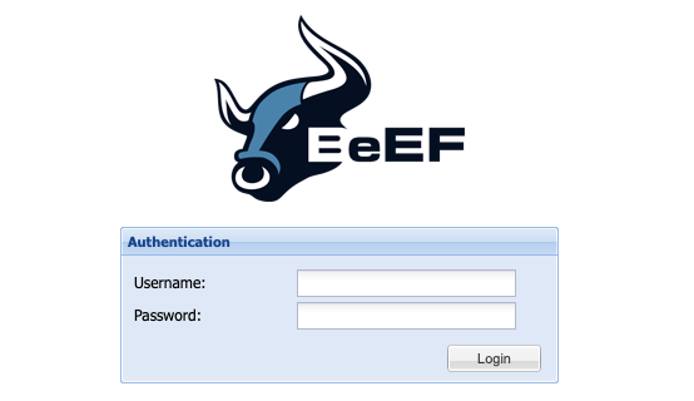
Enter
beefas the username and use the password you entered into the BeEF Password field when you created the Instance.Note
If you forget this password, run the following command when logged in through Lish or SSH:
less /home/beef/config.yamlScroll down until you see the credentials section with the user and passwd parameters as shown in the example output below:
# Credentials to authenticate in BeEF. # Used by both the RESTful API and the Admin interface credentials: user: "beef" passwd: "T$a%T1O*&2kP"
Now that you’ve accessed your BeEF instance, check out the official BeEF documentation to learn how to further utilize your BeEF instance.
NoteCurrently, Linode does not manage software and systems updates for Marketplace Apps. It is up to the user to perform routine maintenance on software deployed in this fashion.
More Information
You may wish to consult the following resources for additional information on this topic. While these are provided in the hope that they will be useful, please note that we cannot vouch for the accuracy or timeliness of externally hosted materials.
This page was originally published on





