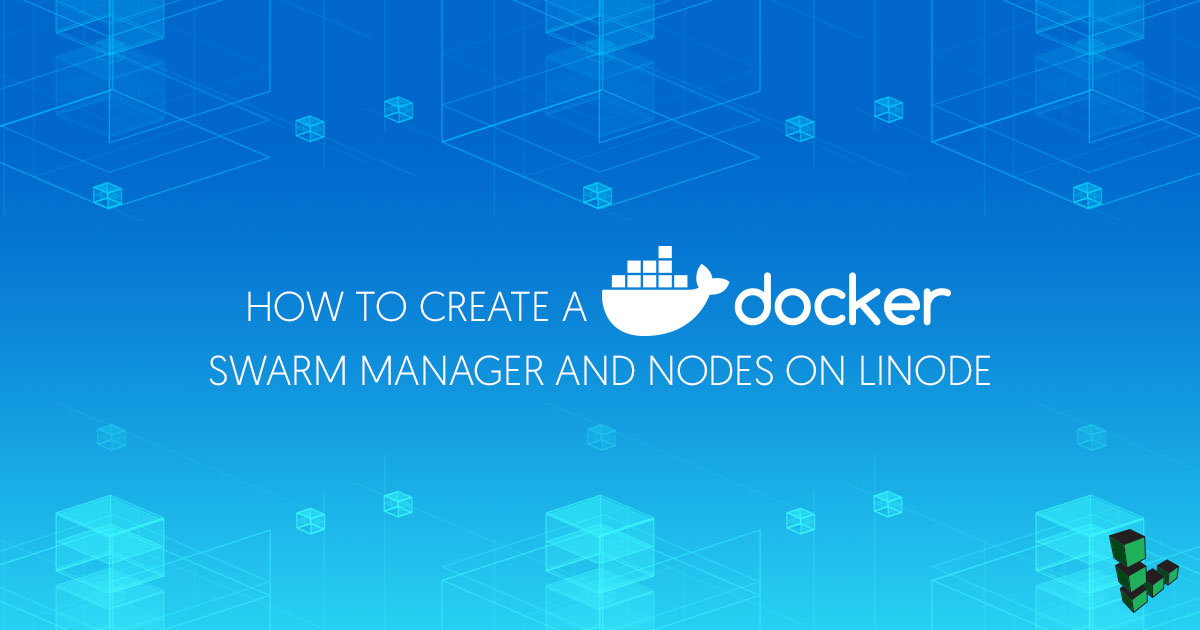How to Create a Docker Swarm Manager and Nodes on Linode
Traducciones al EspañolEstamos traduciendo nuestros guías y tutoriales al Español. Es posible que usted esté viendo una traducción generada automáticamente. Estamos trabajando con traductores profesionales para verificar las traducciones de nuestro sitio web. Este proyecto es un trabajo en curso.
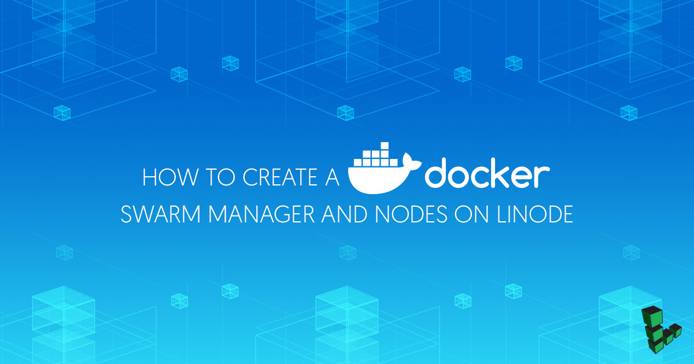
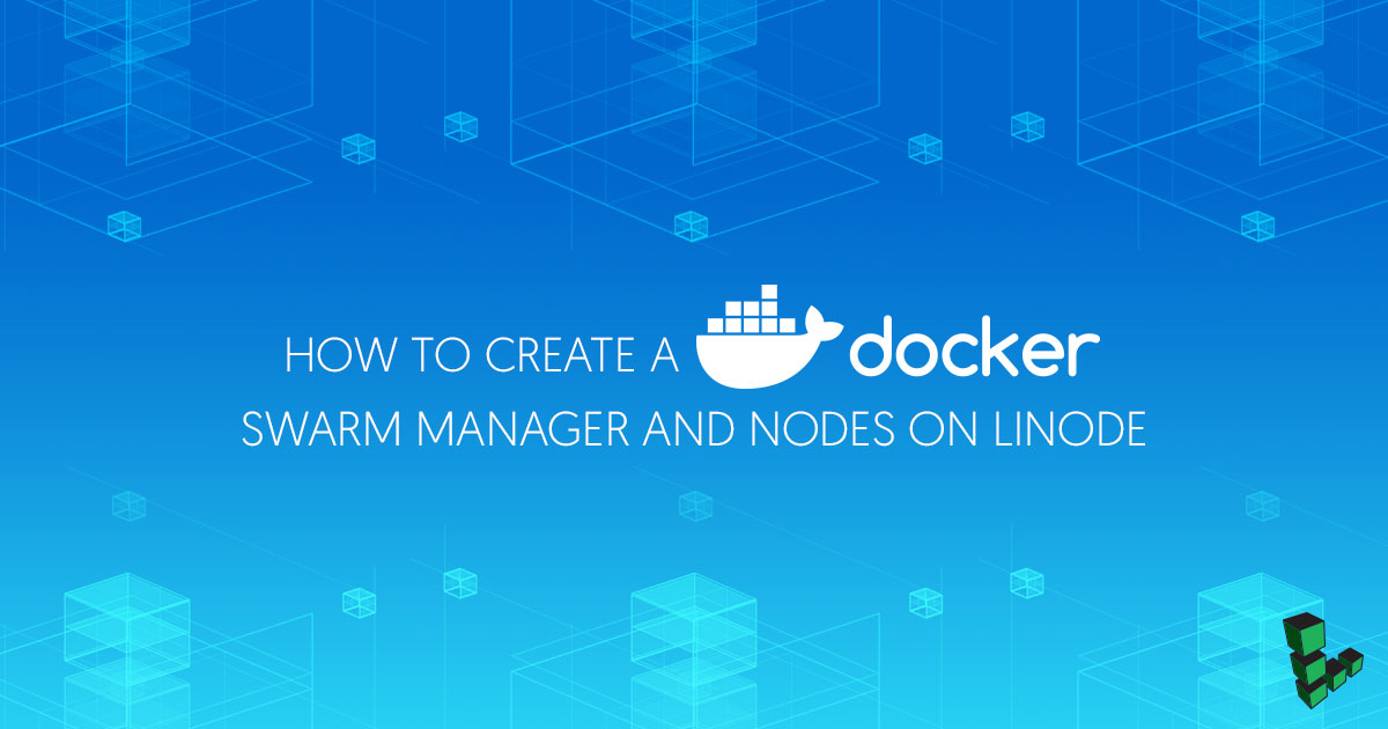
Before You Begin
Completing this guide will require at least two Linodes located in the same data center. The instructions in this guide were written for Ubuntu 16.04, but other distributions can be used; the Linodes do not need to use the same distribution.
For each Linode, complete the steps in our Getting Started guide for setting your Linode’s hostname and timezone. Follow the steps in our Securing Your Server guide to create a standard user account.
Install Docker on each Linode. See our Installing Docker and Deploying a LAMP Stack guide or the Docker installation docs for more information.
NoteThe steps in this guide require root privileges. Be sure to run the steps below asrootor with thesudoprefix. For more information on privileges, see our Users and Groups guide.
Scale up the power of Docker by creating a cluster of Docker hosts, called a Docker Swarm. You need one Linode to serve as a Docker Swarm Manager and a few Docker hosts to join the Swarm as Nodes.
In this guide, you’ll set up a Docker Swarm Manager and connect Nodes for a scalable container deployment. This requires multiple Linodes with Docker installed and running in the same data center. They don’t need to be running the same distribution.
Create the Docker Swarm Manager
The Docker Swarm Manager’s purpose is to receive commands on behalf of the cluster and assign containers to nodes. The Swarm Manager uses the Raft Consensus Algorithm to manage Swarm states. The Raft Consensus Algorithm ensures that all manager nodes that are in charge of managing and scheduling tasks in a cluster are storing the same, consistent state. Should a failure occur, a single node assumes the tasks and restores the stable state.
In this guide, we create a single Swarm Manager. If your goal is high-availability, you can create multiple managers.
Log in to the Linode you’ve chosen for Swarm manager and initialize the manager. Replace
PUBLIC_IPin this example with your Linode’s public IP address:docker swarm init --advertise-addr PUBLIC_IPDocker responds with the command necessary for the nodes to join the Swarm:
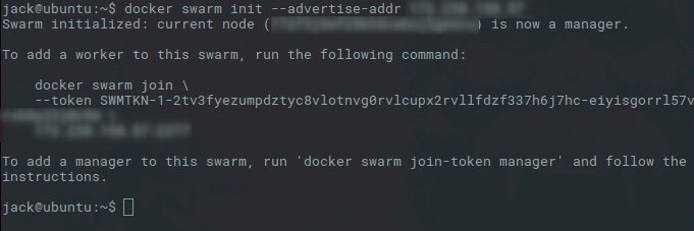
Use
docker infoto verify that your Swarm is running and active:docker info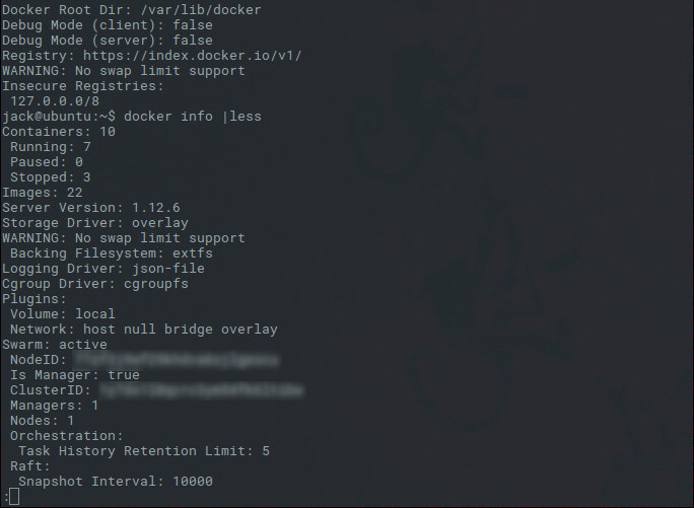
Join Nodes to the Manager
In Step 1 of the previous section, The docker swarm init command outputs instructions on how to join the manager.
docker swarm join --token TOKEN PUBLIC_IP:2377
Where TOKEN is the long string of characters presented to you when you initialized the Swarm, and PUBLIC_IP is the public-facing IP address of your Swarm Manager Linode. If you don’t remember the token, run join-token on the manager to view the information from the swarm init command:
docker swarm join-token worker
To join the node to the Swarm, run
docker swarm joinfrom the node. ChangeTOKENto the token from Step 1 in the previous section, andPUIBLIC_IPto the manager’s public IP:docker swarm join --token TOKEN PUBLIC_IP:2377The output shows that the node has joined the swarm as a worker. You now have a small Docker Swarm cluster, with one manager and one node:

Repeat Step 1 to join as many nodes to the Swarm as needed.
On the manager, use
docker node lsto view information about the manager and a list of all nodes:docker node ls
Deploy a Service with Docker Swarm
To deploy a service with Docker Swarm, use the manager to prepare a single node, then scale the configuration to match your needs. In this example, you will install NGINX on one node, then scale it to a cluster (swarm) of three nodes.
From the Swarm Manager, use
service createto deploy a service to a node. Changenginxexampleto whatever you like:docker service create -p 80:80 --name nginxexample nginxScale the NGINX service to three nodes:
docker service scale nginxexample=3Verify that the service has been deployed with
docker ps -afrom any node:docker ps -aTo stop the
nginxexampleservice, use theservice removecommand:docker service remove nginxexample
More Information
You may wish to consult the following resources for additional information on this topic. While these are provided in the hope that they will be useful, please note that we cannot vouch for the accuracy or timeliness of externally hosted materials.
This page was originally published on