Installing CouchDB 2.0 on Ubuntu 20.04
CouchDB is a non-relational, or “NoSQL” database designed with scalability and a more trouble-free experience in mind. CouchDB is programmed in Erlang, which boasts a highly scalable concurrency model and fault tolerance. CouchDB capitalizes on both of these features to ensure production databases run with fewer interruptions, regardless of changes in request volumes and inevitable performance potholes.
CouchDB uses HTTP APIs and JSON documents which are intended to be more intuitive and to integrate more simply into web and mobile applications. Its use of JSON documents makes it highly flexible and able to accommodate a wide variety of needs.
This guide shows you how to install CouchDB on Ubuntu 20.04. At the end of this guide, there is a link to a subsequent guide for getting started using CouchDB and understanding its concepts.
Before You Begin
Familiarize yourself with our Getting Started with Linode guide, and complete the steps for setting your Linode’s hostname and timezone.
This guide uses
sudowherever possible. Complete the sections of our How to Secure Your Server guide to create a standard user account, harden SSH access, and remove unnecessary network services.Update your system.
sudo apt update && sudo apt upgrade
NoteThis guide is written for a non-root user. Commands that require elevated privileges are prefixed withsudo. If you are not familiar with thesudocommand, see the Linux Users and Groups guide.
Set Up the Apache CouchDB Repository
Install the prerequisites for using the Apache CouchDB repository using the following commands:
sudo apt update && sudo apt install -y curl apt-transport-https gnupg curl https://couchdb.apache.org/repo/keys.asc | gpg --dearmor | sudo tee /usr/share/keyrings/couchdb-archive-keyring.gpg >/dev/null 2>&1 source /etc/os-releaseAdd the CouchDB repository to the
aptrepository list.echo "deb [signed-by=/usr/share/keyrings/couchdb-archive-keyring.gpg] https://apache.jfrog.io/artifactory/couchdb-deb/ ${VERSION_CODENAME} main" | sudo tee /etc/apt/sources.list.d/couchdb.list >/dev/nullInstall the CouchDB repository key.
sudo apt-key adv --keyserver keyserver.ubuntu.com --recv-keys 8756C4F765C9AC3CB6B85D62379CE192D401AB61
Install CouchDB
NoteThe steps below are for installing a standalone CouchDB server. If you intend to use CouchDB in a cluster, choose clustered instead of standalone and enter
0.0.0.0as the interface bind-address in the steps that follow.See CouchDB’s Cluster Set Up guide for the additional steps needed to set up a CouchDB cluster once you have completed the installation.
Update the package manager.
sudo apt updateInstall CouchDB.
sudo apt install -y couchdbChoose standalone when prompted for a configuration type.
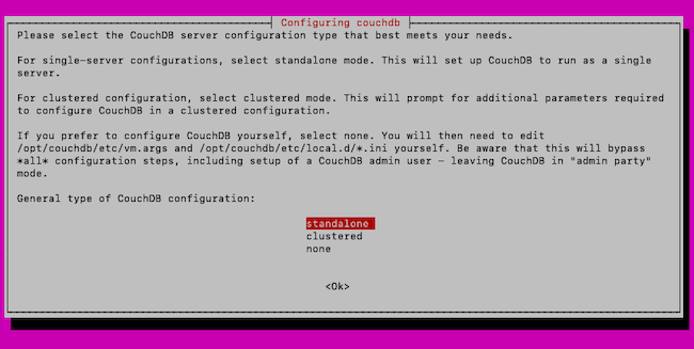
Enter the default value —
127.0.0.1— for the interface bind address.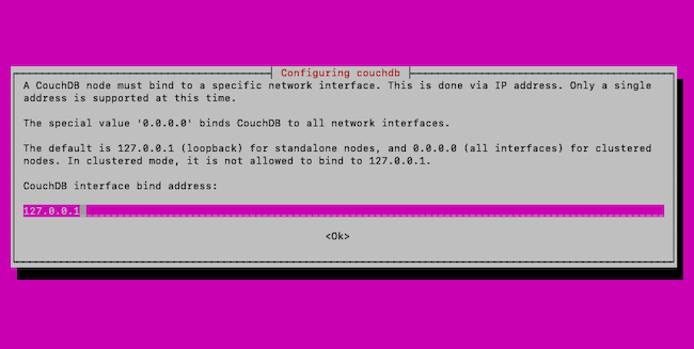
Since CouchDB 3.0.0, CouchDB does not run without an administrator user being configured. When prompted, create an administrator user by entering a password. Re-enter the password on the subsequent screen.
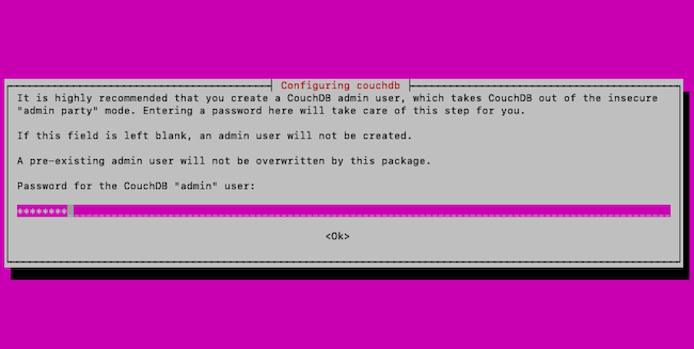
You can verify that CouchDB is installed by running the following command.
Replace
adminandpasswordwith the username and password, respectively, for a valid CouchDB user.To use the administrator user you created during the installation process, enter the username, which is
adminby default, and the password you set up.curl admin:password@127.0.0.1:5984
Get Started with CouchDB
You have now successfully installed CouchDB! To get started, head over to the guide for Using CouchDB on Ubuntu 20.04.
More Information
You may wish to consult the following resources for additional information on this topic. While these are provided in the hope that they will be useful, please note that we cannot vouch for the accuracy or timeliness of externally hosted materials.
This page was originally published on





