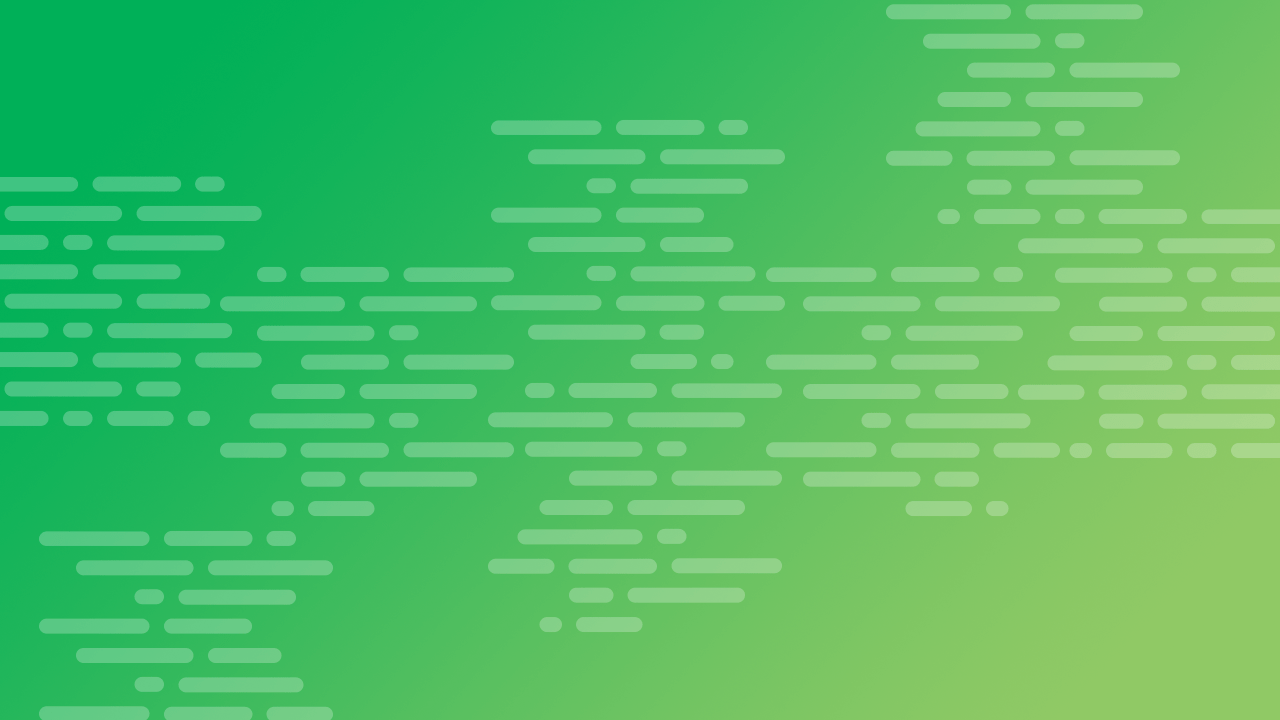An Overview of the Linode CLI
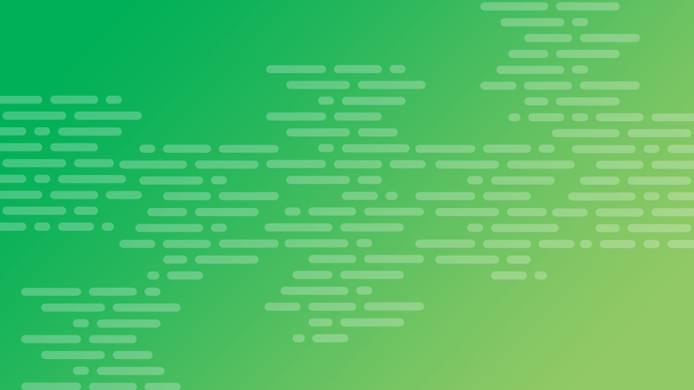
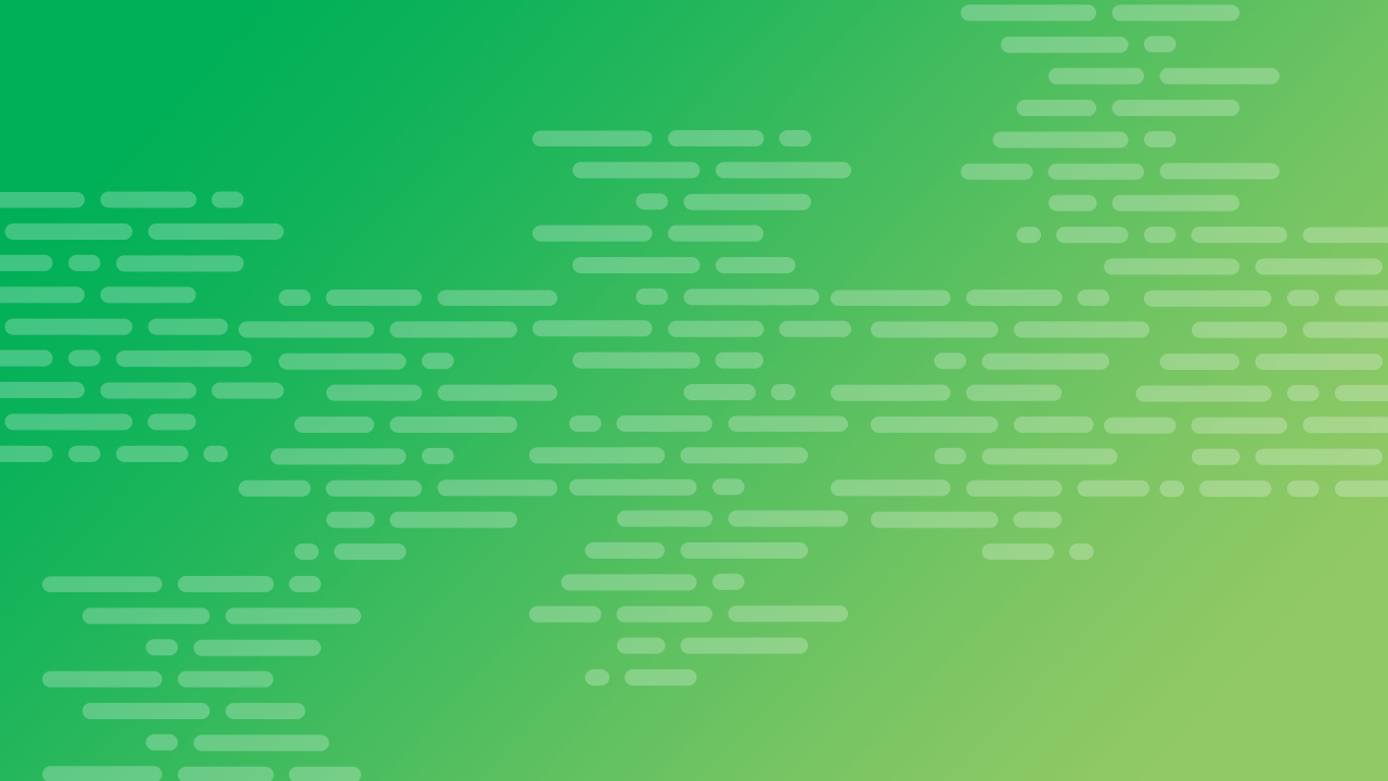
The Linode CLI is a wrapper around the Linode API that allows you to manage your Linode account from the command line. Virtually any task that can be done through the Linode Manager can be done through the CLI, making it an excellent tool for scripting.
This guide describes the basics of installing and working with the CLI. It also offers examples illustrating how to complete common tasks using the CLI.
Install the CLI
The easiest way to install the CLI is through Pip:
Install the CLI:
pip3 install linode-cli --upgrade
If you haven’t yet installed python3 and pip3, below is a brief outline separated by Distro and Operating System to help you complete the basic installation process:
Ubuntu/Debian
Ensure that all available packages are up to date:
sudo apt updateInstall python3 and pip3:
sudo apt install python3 && sudo apt install python3-pipInstall the Linode CLI using pip3:
sudo pip3 install linode-cli
CentOS/RHEL Stream and Fedora
Ensure that all available packages are up to date:
dnf upgradeInstall python3 and pip3:
sudo dnf install python3 && sudo dnf install python3-pipInstall the Linode CLI using pip3:
sudo pip3 install linode-cli
CentOS 7
Ensure that all available packages are up to date:
sudo yum updateInstall python3 and pip3:
sudo yum install python3 && sudo yum install python3-pipInstall the Linode CLI using pip3:
sudo pip3 install linode-cli
Windows 10
Download the latest stable Windows package for python3 for your system at Python’s Downloads Page.
Open up the installer
.exeto begin the python installation process using Window’s GUI.Before proceeding, ensure that your version of Python is added to PATH by checking the box which enables this option:

Select the Customize Installation option to proceed.
Ensure that
pipall desired optional features are selected before proceeding to the next step. Thepipinstallation is required by the Linode CLI.In the next step, ensure that the Install for all users option is enabled. Your configuration should reflect the following:
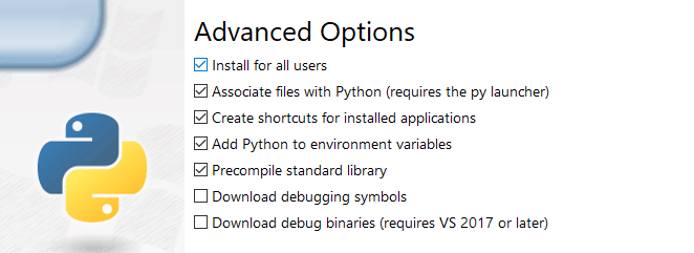
Select
Nextto proceed with the installation. Once the installation is complete, a message will confirm Python3 was successfully installed will appear that can be safely closed.Open the windows command prompt and enter the following command to complete installation of the Linode CLI:
sudo pip3 install linode-cli
Mac OSx
By default, python3 should already be installed and configured on the latest versions of Mac OSx. If for whatever reason it is not, you can use brew to install python3 which will additionally include pip by default:
brew install python3
Initial Configuration of the Linode CLI
You need a Personal Access Token to use the CLI. Use the Linode Cloud Manager to obtain a token.
Run the
linode-cli configure --tokencommand, you will be prompted with the CLI’s configuration script. Paste your access token (which will then be used by default for all requests made through the CLI) at the prompt. You will be prompted to choose defaults for Linodes created through the CLI (region, type, and image). These are optional, and can be overridden for individual commands. Update these defaults at any time by runninglinode-cli configure:Welcome to the Linode CLI. This will walk you through some initial setup. First, we need a Personal Access Token. To get one, please visit https://cloud.linode.com/profile/tokens and click "Create a Personal Access Token". The CLI needs access to everything on your account to work correctly. Personal Access Token:
NoteThe CLI installs a bash completion file. On OSX, you may have to source this file before it can be used. To do this, addsource /etc/bash_completion.d/linode-cli.shto your~/.bashrcfile.
Options
Help
View information about any part of the CLI, including available actions and required parameters, with the --help flag:
linode-cli --help
linode-cli linodes --help
linode-cli linodes create --help
Customize Output Fields
By default, the CLI displays a set of pre-selected fields for each type of response. If you would like to see all available fields, use the --all flag:
linode-cli linodes list --all
Specify exactly which fields you would like to receive with the -format option:
linode-cli linodes list --format 'id,region,memory'
JSON Output
The CLI will return output in tabulated format for easy readability. If you prefer to work with JSON, use the --json flag. Adding the --pretty flag will format the JSON output to make it more readable:
linode-cli regions list --json --pretty
| |
Machine Readable Output
You can also display the output as plain text. By default, tabs are used as a delimiter, but you can specify another character with the --delimiter option:
linode-cli regions list --text
| |
linode-cli regions list --text --delimiter ";"
| |
Examples
This section reviews some common examples related to
Accounts and
Events,
Domains,
Linode Instances,
Linode Kubernetes Engine (LKE),
NodeBalancers,
Object Storage,
Block Storage Volumes, and
Support Tickets. Other actions are available. Use linode-cli linodes --help for a complete list.
Account
View or update your account information, add payment methods, view notifications, make payments, create OAuth clients, and do other related tasks through the account action:
View your account:
linode-cli account viewView your account settings:
linode-cli account settingsMake a payment:
linode-cli account payment-create --cvv 123 --usd 20.00View notifications:
linode-cli account notifications-list
Events
View a list of events on your account:
linode-cli events listView details about a specific event:
linode-cli events view $event_idMark an event as read:
linode-cli events mark-read $event_id
Domains
List the Domains on your account:
linode-cli domains listView all domain records in a specific Domain:
linode-cli domains records-list $domain_idDelete a Domain:
linode-cli domains delete $domain_idCreate a Domain:
linode-cli domains create --type master --domain www.example.com --soa_email email@example.comCreate a new A record in a Domain:
linode-cli domains records-create $domain_id --type A --name subdomain --target 192.0.2.0
Linode Instances
Tasks related to Linode instances are performed with linode-cli linodes [ACTION].
List all of the Linodes on your account:
linode-cli linodes listFilter results to a particular region:
linode-cli linodes list --region us-eastFiltering works on many fields throughout the CLI. Use
--helpfor each action to see which properties are filterable.Create a new Linode:
linode-cli linodes create --root_pass mypasswordThe defaults you specified when configuring the CLI will be used for the new Linode’s type, region, and image. Override these options by specifying the values:
linode-cli linodes create --root_pass mypassword --region us-east --image linode/debian9 --group webserversIf you are not writing a script, it is more secure to use
--root_passwithout specifying a password. You will then be prompted to enter a password:linode-cli linodes create --root_passFor commands targeting a specific Linode, you will need that Linode’s ID. The ID is returned when creating the Linode, and can be viewed by listing the Linodes on your account as described above. Store the ID of the new Linode (or an existing Linode) for later use:
export linode_id=<id-string>View details about a particular Linode:
linode-cli linodes view $linode_idBoot, shut down, or reboot a Linode:
linode-cli linodes boot $linode_id linode-cli linodes reboot $linode_id linode-cli linodes shutdown $linode_idView a list of available IP addresses for a specific Linode:
linode-cli linodes ips-list $linode_idAdd a private IP address to a Linode:
linode-cli linodes ip-add $linode_id --type ipv4 --public falseCreate a new disk for a Linode:
linode-cli linodes disk-create $linode_id --size 2700 --root_pass mypassword --filesystem raw --no-defaultsNote
Even if you set the--filesystemtoraw, the defaults you specified when configuring the CLI will be used for setting a Linode’s disk image for this disk, overriding the filesystem setting. To create a disk without the default image, using only the parameters you send in this command, use the--no-defaultsflag.List all disks provisioned for a Linode:
linode-cli linodes disks-list $linode_idUpgrade your Linode. If an upgrade is available for the specified Linode, it will be placed in the Migration Queue. It will then be automatically shut down, migrated, and returned to its last state:
linode-cli linodes upgrade $linode_idRebuild a Linode:
linode-cli linodes rebuild $linode_id --image linode/debian9 --root_passRebuild a Linode, adding a populated authorized_keys file:
linode-cli linodes rebuild $linode_id --image linode/debian9 --root_pass --authorized_keys "ssh-ed25519 AAAAC3NzaC1lZDI1NTE5AAAAIEC+DOVfw+8Jsw1IPrYCcU9/HCuKayCsV8bXjsHqX/Zq email@example.com"If your key exists on your filesystem, you can also substitute its value in the CLI command with
cat. For example:linode-cli linodes rebuild $linode_id --image linode/debian9 --root_pass --authorized_keys "$(cat ~/.ssh/id_rsa.pub)"
Many other actions are available. Use linode-cli linodes --help for a complete list.
Linode Kubernetes Engine (LKE)
Lists current Kubernetes Clusters available on your account:
linode-cli lke clusters-listCreate a Kubernetes Cluster. The Kubernetes Cluster will be created asynchronously. You can use the events system to determine when the Kubernetes Cluster is ready to use:
linode-cli lke cluster-create \ --label cluster12345 \ --region us-central \ --k8s_version 1.16 \ --node_pools.type g6-standard-4 --node_pools.count 6 \ --node_pools.type g6-standard-8 --node_pools.count 3 \ --tags ecommUpdate Kubernetes Cluster:
linode-cli lke cluster-update $cluster_id \ --label lkecluster54321 \ --tags ecomm \ --tags blog \ --tags prod \ --tags monitoringDelete a Cluster you have permission to
read_write:linode-cli lke cluster-delete $cluster_idList all active Node Pools on a Kubernetes Cluster:
linode-cli lke pools-list $cluster_idCreate a Node Pool on a Kubernetes Cluster:
linode-cli lke pool-create $cluster_id \ --type g6-standard-4 \ --count 6Update Node Pool in a Kubernetes Cluster. When a Node Pool’s count is changed, the Nodes in that pool will be replaced in a rolling fashion.
linode-cli lke pool-update $cluster_id $pool_id \ --count 6Delete a Node Pool from a Kubernetes Cluster:
linode-cli lke pool-delete $cluster_id $pool_idView the Kubeconfig file for the Kubernetes Cluster:
linode-cli lke kubeconfig-view $cluster_id
Other actions are available. Use linode-cli lke --help for a complete list.
NodeBalancers
Create a new NodeBalancer:
linode-cli nodebalancers create --region us-east --label new-balancerCreate a configuration for a NodeBalancer:
linode-cli nodebalancers config-create $nodebalancer_idAttach a Node to a NodeBalancer:
linode-cli nodebalancers node-create --address 192.200.12.34:80 --label node-1To delete a node, you will need the ID of the NodeBalancer, configuration, and node:
linode-cli nodebalancers node-delete $nodebalancer_id $config_id $node_id
Other actions are available. Use linode-cli nodebalancers --help for a complete list.
Object Storage
List the current Object Storage Clusters available to use:
linode-cli object-storage clusters-listCreate a new Object Storage Key for your account:
linode-cli object-storage keys-create --label "my-object-storage-key"List Object Storage Keys for authenticating to the Object Storage S3 API:
linode-cli object-storage keys-listUpdate an Object Storage Key label:
linode-cli object-storage keys-update --keyId $key_id --label "my-new-object-storage-key"Upload a TLS/SSL Certificate:
linode-cli object-storage ssl-upload us-east-1 example-bucket --certificate "my-full-certificate" --private_key "my-full-private-key"View an Active TLS/SSL Certificate:
linode-cli object-storage ssl-view us-east-1 example-bucketRevoke an Object Storage Key:
linode-cli object-storage keys-delete $key_idDelete an Active TLS/SSL Certificate:
linode-cli object-storage ssl-delete us-east-1 example-bucketCancel Object Storage on your Account. All buckets on the Account must be empty before Object Storage can be cancelled.
linode-cli object-storage cancel
Block Storage Volumes
List your current Volumes:
linode-cli volumes listCreate a new Volume, with the size specified in GB:
linode-cli volumes create --label my-volume --size 100 --region us-eastSpecify a
linode_idto create the Volume and automatically attach it to a specific Linode:linode-cli volumes create --label my-volume --size 100 --linode_id $linode_idAttach or detach the Volume from a Linode:
linode-cli volumes attach $volume_id --linode_id $linode_id linode-cli volumes detach $volume_idResize a Volume (size can only be increased):
linode-cli volumes resize $volume_id --size 200Delete a Volume:
linode-cli volumes delete $volume_id
Support Tickets
List your Support Tickets:
linode-cli tickets listOpen a new Ticket:
linode-cli tickets create --description "Detailed description of the issue" --summary "Summary or quick title for the Ticket"If your issue concerns a particular Linode, Volume, Domain, or NodeBalancer, pass the ID with
--domain_id,--linode-id,--volume_id, etc.List replies for a Ticket:
linode-cli tickets replies $ticket_idReply to a Ticket:
linode-cli tickets reply $ticket_id --description "The content of your reply"
More Information
You may wish to consult the following resources for additional information on this topic. While these are provided in the hope that they will be useful, please note that we cannot vouch for the accuracy or timeliness of externally hosted materials.
This page was originally published on