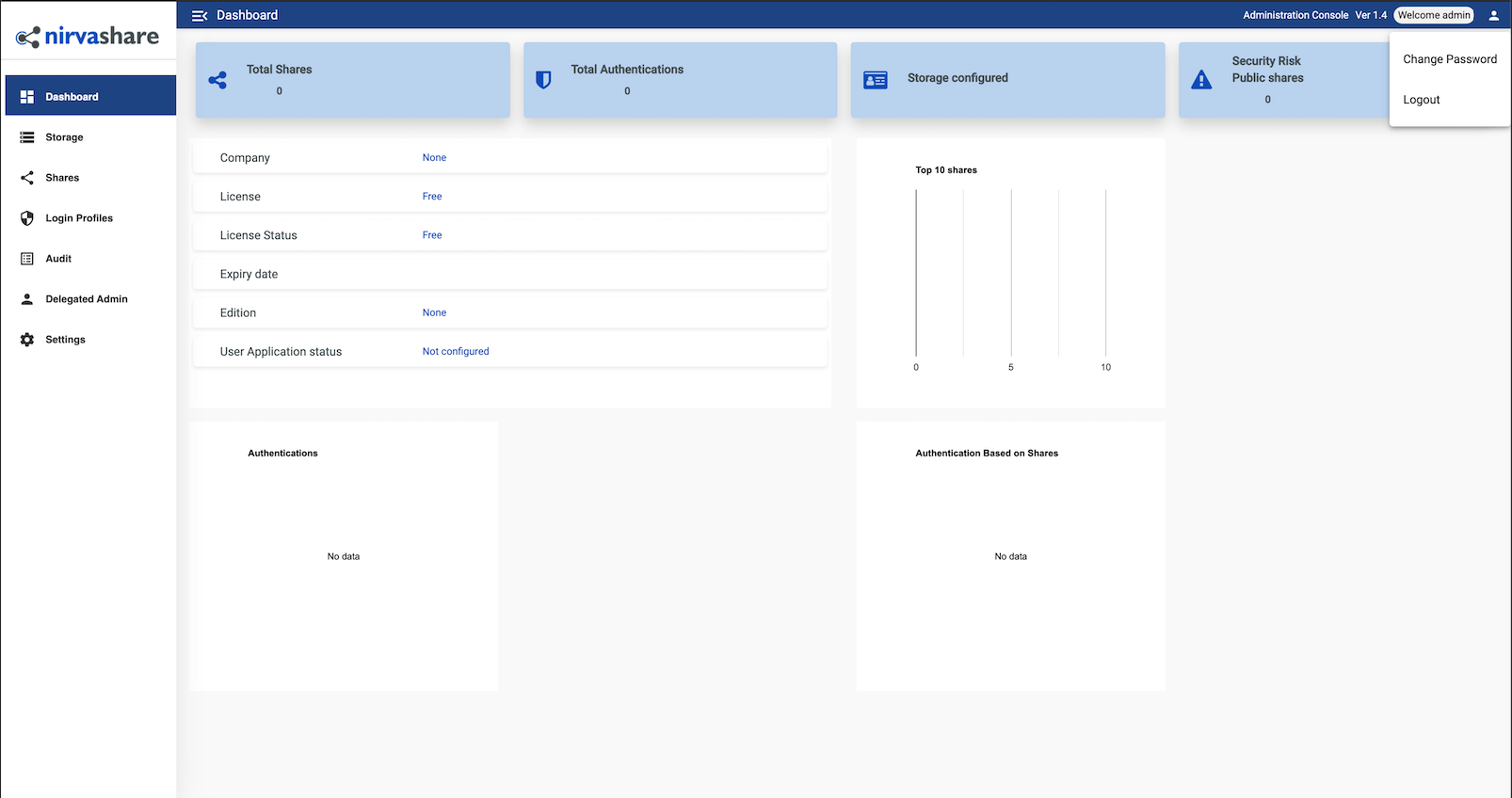Deploying NirvaShare through the Linode Marketplace
Traducciones al EspañolEstamos traduciendo nuestros guías y tutoriales al Español. Es posible que usted esté viendo una traducción generada automáticamente. Estamos trabajando con traductores profesionales para verificar las traducciones de nuestro sitio web. Este proyecto es un trabajo en curso.
NirvaShare is a simplified and secure enterprise file sharing solution built on top of your existing file storage. Use NirvaShare with SFTP, local storage, or even S3-compatible storage like Linode’s Object Storage. Collaborate with your internal or external users such as customers, partners, and vendors. NirvaShare provides fine-tuned access control in a very simplified manner. NirvaShare integrates with multiple many external identity providers such as Active Directory, GSuite, AWS SSO, KeyClock, and others.
Deploying the NirvaShare Marketplace App
The Linode Marketplace allows you to easily deploy software on a Linode using the Linode Cloud Manager.
Log in to the Cloud Manager and select the Marketplace link from the left navigation menu. This displays the Linode Compute Create page with the Marketplace tab pre-selected.
Under the Select App section, select the app you would like to deploy.
Fill out all required Options for the selected app as well as any desired Advanced Options (which are optional). See the Configuration Options section for details.
Complete the rest of the form as discussed within the Getting Started > Create a Linode.
Click the Create Linode button. Once the Linode has provisioned and has fully powered on, wait for the software installation to complete. If the Linode is powered off or restarted before this time, the software installation will likely fail. To determine if the installation has completed, open the Linode’s Lish console and wait for the system login prompt to appear.
Follow the instructions within the Getting Started After Deployment section.
Software installation should complete within 5-10 minutes after the Linode has finished provisioning.
Configuration Options
NirvaShare Configuration Options
You can configure your NirvaShare App by providing values for the following fields:
| Field | Description |
|---|---|
| Database Password | The database password for NirvaShare. Required. |
General Options
For advice on filling out the remaining options on the Create a Linode form, see Getting Started > Create a Linode. That said, some options may be limited or recommended based on this Marketplace App:
- Supported distributions: Ubuntu 20.04 LTS
- Recommended minimum plan: All plan types and sizes can be used.
Getting Started after Deployment
After NirvaShare has finished installing, you can access your NirvaShare instance by visiting your
Linode’s IP address at port 8080. (for example, http://192.0.2.0:8080)
Once you visit the NirvaShare IP address you will be prompted with a Login page, you can enter admin as the username and admin as the password.
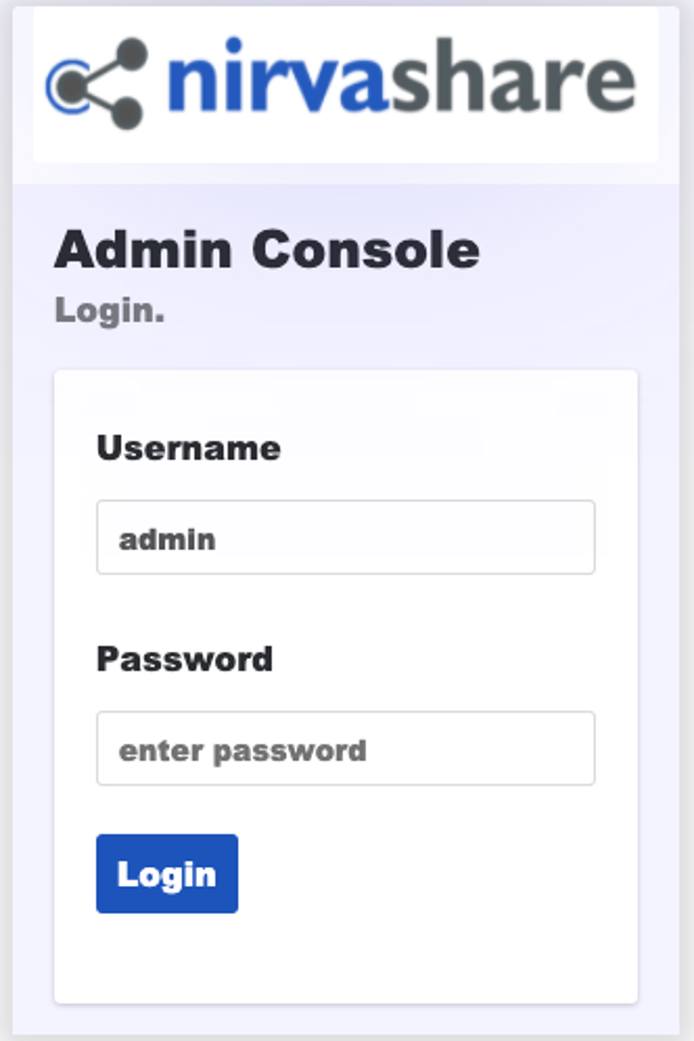
From here, you will want to change the default admin password, you can do so clicking the icon at the top right of the dashboard and select Change Password option as shown in the image below:

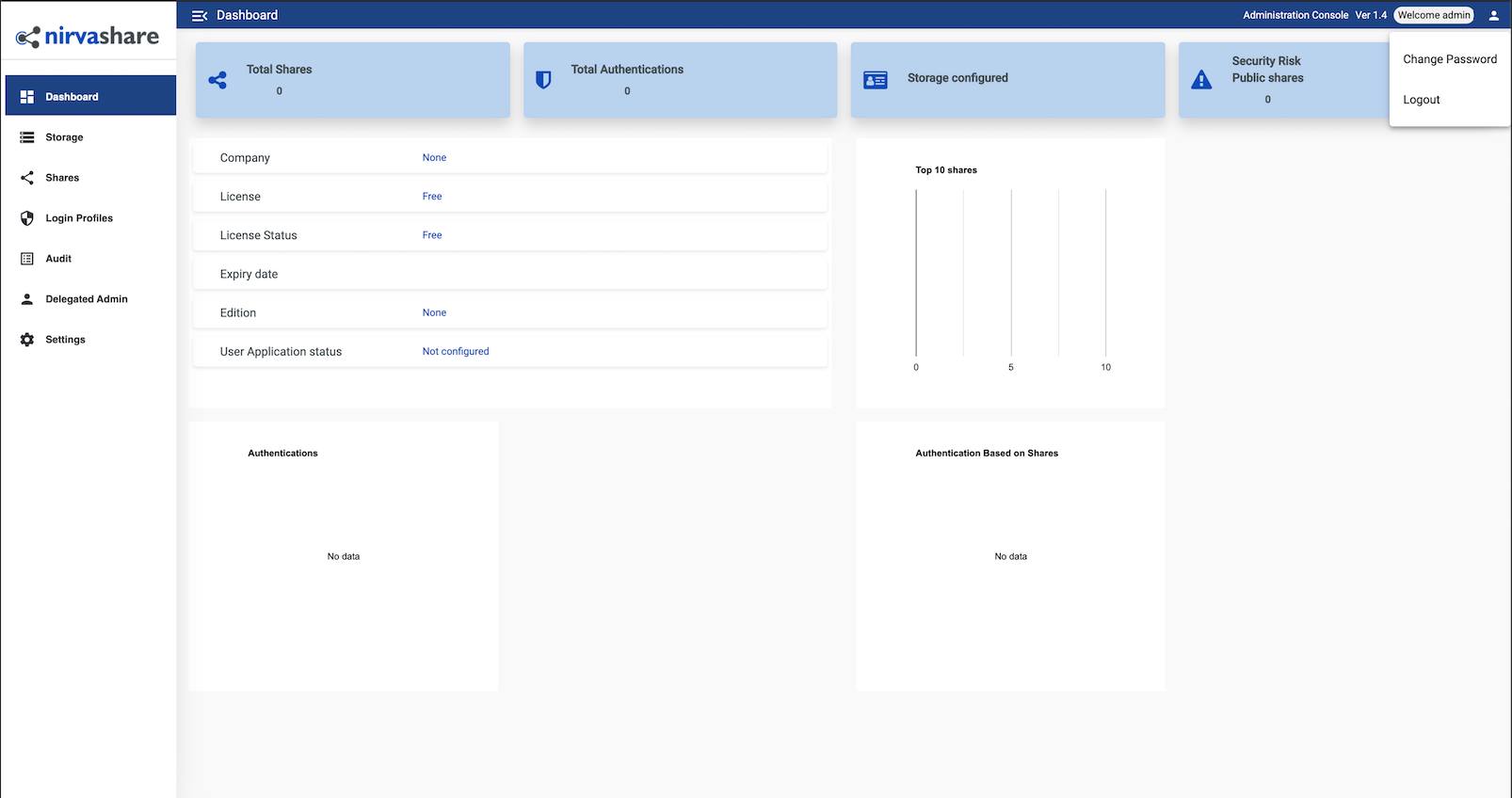
Now that you’ve accessed your dashboard, checkout the official NirvaShare documentation to learn how to further configure your instance.
NoteCurrently, Linode does not manage software and systems updates for Marketplace Apps. It is up to the user to perform routine maintenance on software deployed in this fashion.
More Information
You may wish to consult the following resources for additional information on this topic. While these are provided in the hope that they will be useful, please note that we cannot vouch for the accuracy or timeliness of externally hosted materials.
This page was originally published on