Deploying OpenLiteSpeed Rails through the Linode Marketplace
Traducciones al EspañolEstamos traduciendo nuestros guías y tutoriales al Español. Es posible que usted esté viendo una traducción generada automáticamente. Estamos trabajando con traductores profesionales para verificar las traducciones de nuestro sitio web. Este proyecto es un trabajo en curso.
The OpenLiteSpeed Rails app automatically installs the performance web server OpenLiteSpeed, Ruby, and Rails. OpenLiteSpeed features easy setup for SSL and RewriteRules. It is flexible and also supports Python and Node.js apps, as well as CMS software like WordPress.
Deploying the OpenLiteSpeed Rails Marketplace App
The Linode Marketplace allows you to easily deploy software on a Linode using the Linode Cloud Manager.
Log in to the Cloud Manager and select the Marketplace link from the left navigation menu. This displays the Linode Compute Create page with the Marketplace tab pre-selected.
Under the Select App section, select the app you would like to deploy.
Fill out all required Options for the selected app as well as any desired Advanced Options (which are optional). See the Configuration Options section for details.
Complete the rest of the form as discussed within the Getting Started > Create a Linode.
Click the Create Linode button. Once the Linode has provisioned and has fully powered on, wait for the software installation to complete. If the Linode is powered off or restarted before this time, the software installation will likely fail. To determine if the installation has completed, open the Linode’s Lish console and wait for the system login prompt to appear.
Follow the instructions within the Getting Started After Deployment section.
Software installation should complete within 20-25 minutes after the Linode has finished provisioning.
Configuration Options
For advice on filling out the remaining options on the Create a Linode form, see Getting Started > Create a Linode. That said, some options may be limited or recommended based on this Marketplace App:
- Supported distributions: CentOS 7, Ubuntu 18.04 LTS, Ubuntu 20.04 LTS
- Recommended plan: All plan types and sizes can be used.
Getting Started after Deployment
Accessing the OpenLiteSpeed Rails App
Log in to your Compute Instance over SSH. See Connecting to a Remote Server Over SSH for assistance. You should see output similar to the following:
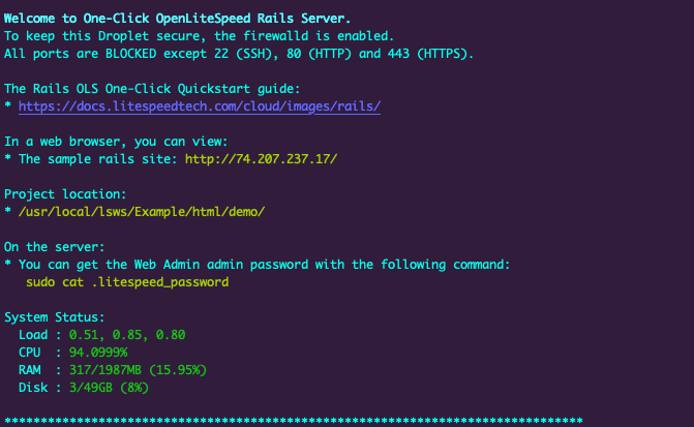
You are then prompted to enter the domain you’d like to use for this instance. You can optionally use a custom domain provided you’ve already configured the A Records to point to this server’s IPv4 and IPv6 addresses. Otherwise, you can skip this by pressing CTRL+C which will use the IP address or default RDNS of the Compute Instance.
Note
For more documentation on how to assign a domain to your Linode, please review the DNS Manager guide for instructions on setting up your DNS records in the Cloud Manager, and read through DNS Records: An Introduction for general information about how DNS works.
Now that you’ve accessed your OpenLiteSpeed Rails instance, check out the official OpenLiteSpeed Rails documentation to learn how to further configure your OpenLiteSpeed Rails instance.
NoteCurrently, Linode does not manage software and systems updates for Marketplace Apps. It is up to the user to perform routine maintenance on software deployed in this fashion.
More Information
You may wish to consult the following resources for additional information on this topic. While these are provided in the hope that they will be useful, please note that we cannot vouch for the accuracy or timeliness of externally hosted materials.
This page was originally published on





