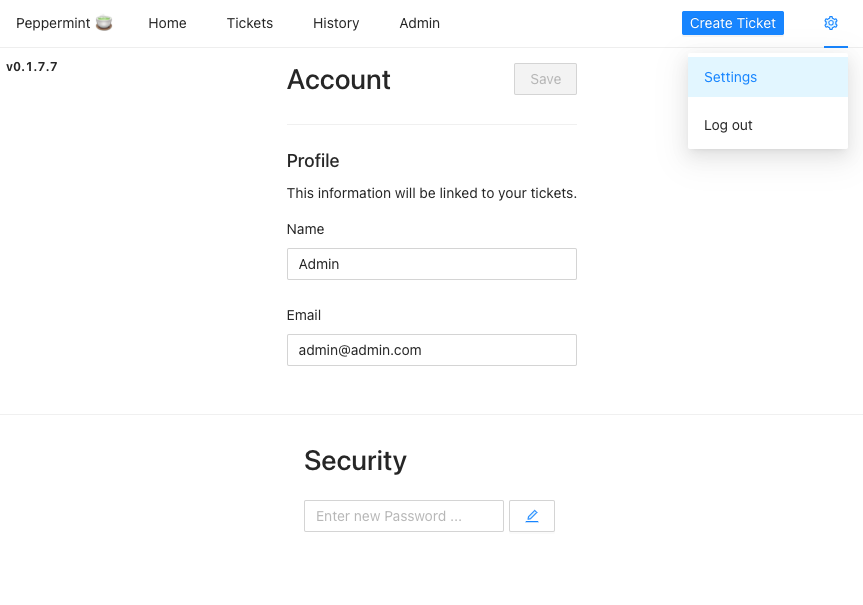Deploying Peppermint through the Linode Marketplace
Traducciones al EspañolEstamos traduciendo nuestros guías y tutoriales al Español. Es posible que usted esté viendo una traducción generada automáticamente. Estamos trabajando con traductores profesionales para verificar las traducciones de nuestro sitio web. Este proyecto es un trabajo en curso.
Peppermint Ticket Management is a ticket management system that allows teams and solo users the ability create & track tickets, todo items, and more. The project is meant to provide help desks and services desks manage internal and customer requests, but Peppermint is a good solution for anyone looking for a ticket management system that is free and easy to use.
CautionWhile Peppermint is still technically in alpha, it is stable enough for production use.
Deploying the Peppermint Marketplace App
The Linode Marketplace allows you to easily deploy software on a Linode using the Linode Cloud Manager.
Log in to the Cloud Manager and select the Marketplace link from the left navigation menu. This displays the Linode Compute Create page with the Marketplace tab pre-selected.
Under the Select App section, select the app you would like to deploy.
Fill out all required Options for the selected app as well as any desired Advanced Options (which are optional). See the Configuration Options section for details.
Complete the rest of the form as discussed within the Getting Started > Create a Linode.
Click the Create Linode button. Once the Linode has provisioned and has fully powered on, wait for the software installation to complete. If the Linode is powered off or restarted before this time, the software installation will likely fail. To determine if the installation has completed, open the Linode’s Lish console and wait for the system login prompt to appear.
Follow the instructions within the Getting Started After Deployment section.
Software installation should complete within 2-5 minutes after the Linode has finished provisioning.
Configuration Options
For advice on filling out the remaining options on the Create a Linode form, see Getting Started > Create a Linode. That said, some options may be limited or recommended based on this Marketplace App:
- Supported distributions: Debian 10, Ubuntu 20.04 LTS
- Recommended plan: All plan types and sizes can be used.
Getting Started after Deployment
Access your Peppermint App
After Peppermint has finished installing, you can access your Peppermint server with your Linode’s IPv4 address. Copy your Linode’s IPv4 address from the
Linode Cloud Manager, and then connect to the server in your browser using your Linode’s IPv4 address and port 5001(for example 192.0.2.0:5001).
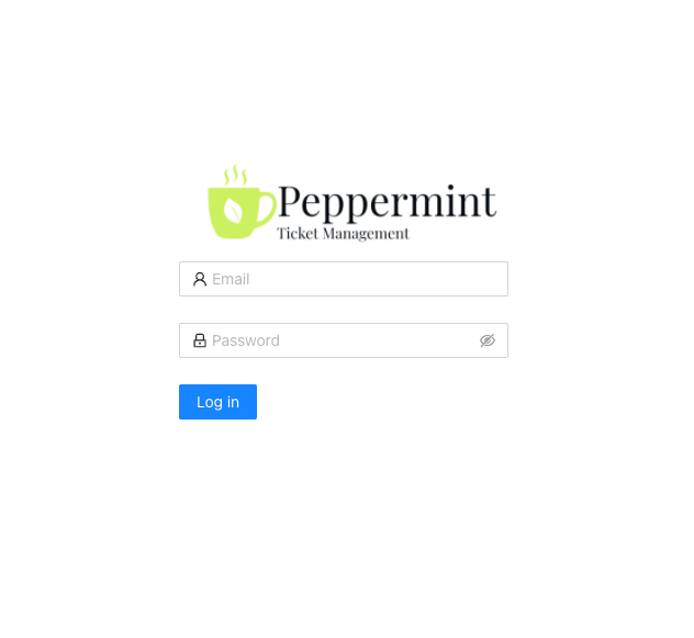
The default credentials to login to your Peppermint Peppermint Ticket Management Panel are:
email: admin@admin.com
password: 1234
Once you login to the Peppermint Ticket Management Panel, you need to update the email and password you used to log in. You can do so by clicking the settings gear logo in the top right corner.
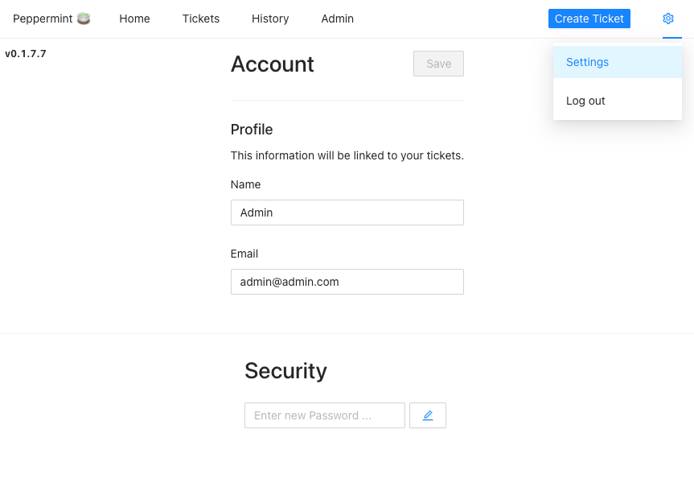
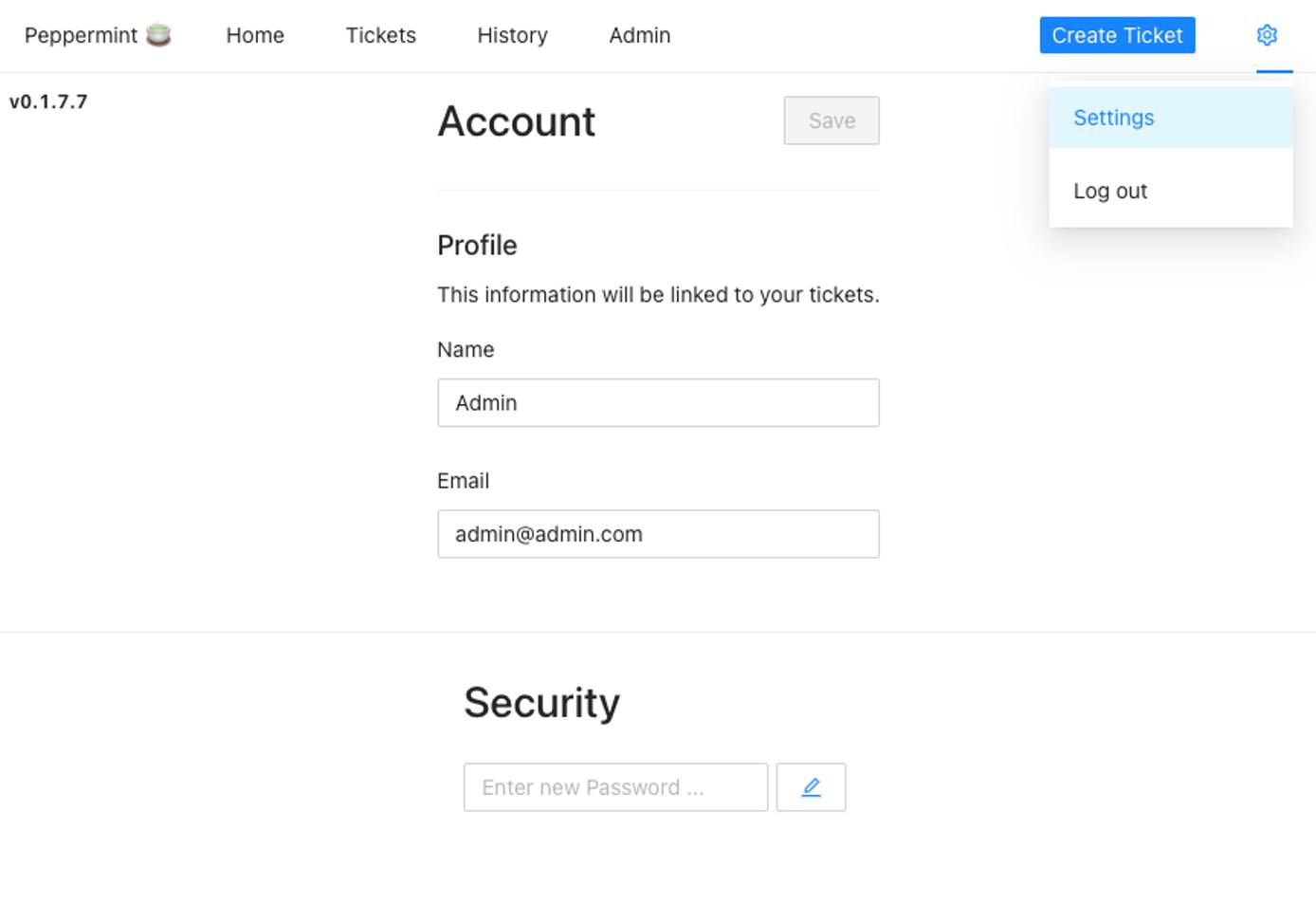
For more on Peppermint, consult the following resources:
NoteCurrently, Linode does not manage software and systems updates for Marketplace Apps. It is up to the user to perform routine maintenance on software deployed in this fashion.
More Information
You may wish to consult the following resources for additional information on this topic. While these are provided in the hope that they will be useful, please note that we cannot vouch for the accuracy or timeliness of externally hosted materials.
This page was originally published on