Using Fetchmail to Retrieve Email
Traducciones al EspañolEstamos traduciendo nuestros guías y tutoriales al Español. Es posible que usted esté viendo una traducción generada automáticamente. Estamos trabajando con traductores profesionales para verificar las traducciones de nuestro sitio web. Este proyecto es un trabajo en curso.
DeprecatedThis guide has been deprecated and is no longer being maintained.

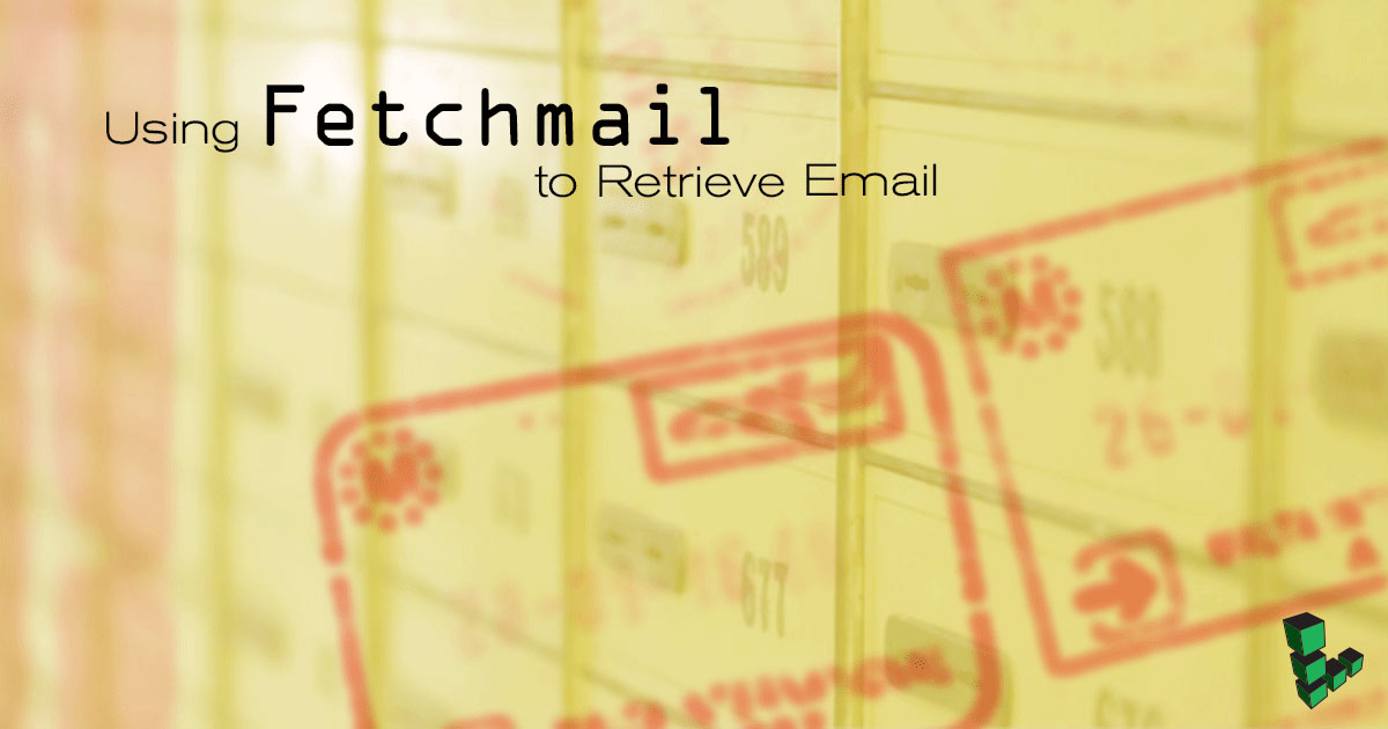
The fetchmail program is a classic UNIX and Unix-like utility used to retrieve email from remote servers and deliver it to local users on a server. There are a number of different scenarios where fetchmail is used. Fetchmail is a popular tool for manually downloading email from a POP or IMAP server for personal use on a local machine. Another common application uses fetchmail to create an “email gateway,” where email is collected from a number of different accounts or from a large centralized server and provided to the user in a manageable situation.
If you’re new to Linode we always recommend completing our getting started guide before beginning a tutorial. If you’re new to Linux we also recommend considering the beginners guide and the many documents in the Tools & Reference section. If you need a more full featured email stack, consider one of our other email guides.
Installing Fetchmail
Fetchmail must be installed on whatever computer you need to download mail to. This document is applicable for users of desktop Linux who need to download email from their Linodes and users who need to download email to their Linodes from external sources. Fetchmail runs on nearly every UNIX like operating system and is even installed by default on Apple’s Macintosh OS X system.
To install fetchmail on Debian and Ubuntu systems, issue the following command:
apt-get update
apt-get upgrade --show-upgraded
apt-get install fetchmail
To install fetchmail on CentOS and Fedora systems, issue the following command:
yum install fetchmail
To install fetchmail on Arch Linux systems, issue the following command:
pacman -S fetchmail
To install fetchmail on Gentoo Linux systems, issue the following command:
emerge fetchmail
Once installed you can begin to configure fetchmail.
Introduction to .fetchmailrc Syntax
Fetchmail processes configuration options specified on the command line by default. More conventionally, however, administrators store settings in the ~/.fetchmailrc file. Still, any options specified in the command line will override directives set in the configuration file.
You can specify a number of different accounts in your ~/.fetchmailrc and even use fetchmail to deliver email to a number of different local users. Let’s consider a number of examples, beginning with a very simple line:
- File: .fetchmailrc
1poll example.com protocol pop3 username "username" password "XXX"
This assumes that the username on the remote pop3 server is the same as the local user. In this case, mail will be delivered to the default system mail spool using in an mbox format and located at /var/mail/username. Allow us to consider the following example:
- File: .fetchmailrc
1 2 3 4 5 6poll mail.example.com protocol pop3: username "admin" password "dir3cti0n" is "username" here; username "fore" password "0rd3r" is "foreman" here; poll mail.example.org protocol pop3 with option sslproto '': user "betty" password "p1nk" mda "/usr/bin/procmail -d %T": user "betty" password "p1nk" mda "/usr/bin/procmail -d %T"
In the first specification, fetchmail is told to check the mail.example.com server, using the POP3 protocol, for the users admin and fore." Also, the “is "[username]" here; directive is used to clarify the relationship between a remote user (i.e. admin and fore) and users on the local machine (i.e. username and foreman).
In the second example, a single account (i.e. betty) is retrieved from the remote server (i.e. mail.dexample.org) and passed to the MDA procmail utility. Additionally, account has the sslproto option is enabled to encrypt this traffic using ssl.
Fetchmail requires that the ~/.fetchmailrc file have the
access permissions of 600. Permissions of 600 equate to read and writeable by the user account which “owns” the file with no permissions granted to group or other users. To achieve this, issue the following command:
chmod 600 ~/.fetchmailrc
Using Special Syntaxes for Additional Clarity
Fetchmail provides a number of syntactic niceties in an effort to make .fetchmailrc files easier to read. For instance, the words and, with, has, wants, and options are ignored by fetchmail. Additionally, the punctuation characters :, ;, and , are ignored when fetchmail reads the configuration file.
While it is possible to specify credentials for a server on one line, more often configurations are specified over a number of different lines. Fetchmail is insensitive to whitespace except when it occurs in quoted strings, although in these circumstances it’s possible to escape carriage return characters with backslashes. All characters following a # character on any given line are considered comments and ignored by fetchmail.
Entries for new servers begin with the word poll. Fetchmail will check all “poll” entries for new mail every time it runs. You can specify server entries with the work skip and cause fetchmail to ignore these entries unless they are specified on the command line. This skip functionality is intended make it easy to disable checking mail servers that have gone off line or for testing purposes.
Running Fetchmail for One User
Once the .fetchmailrc file is configured, fetchmail can be invoked simply by issuing the following command:
fetchmail
When invoked from the command line, fetchmail will poll all of the configured servers from the .fetchmailrc file and deliver the messages to the default mail spool for that user in /var/mail/ or hand the messages off to the specified mda command.
Fetchmail will deliver the message to the current user’s mailbox under the following conditions:
- There is no
mdais specified for the account in question in the.fetchmailrc. - There are no local users are specified with the
is "[local-user]" here;syntax in the account specification within the.fetchmailrcfile. - There are no corresponding local users for the remote usernames on the server.
If fetchmail is running as the root user, it will drop privileges to deliver messages to specific user accounts. If fetchmail is unable to deliver messages as root it will deposit them in the system’s “postmaster” account. The postmaster account defaults to postmaster, and the mail spool is located at /var/mail/postmaster, unless modified by a global option.
When fetchmail has completed this process it will quit until it is invoked again. If you want fetchmail to run as a daemon process, consider using the daemon option, either by specifying a global option as described below or by specifying the -d option on the command line. For example:
fetchmail -d 300
In the above example, fetchmail will poll mail sources for new mail every 300 seconds, or once every five minutes.
Global Settings
In addition to the configuration options described above, fetchmail provides a number of additional “global” configuration options. These allow you to configure the behavior of fetchmail with regards to all of the servers that it polls. These options are included at the beginning of the file and begin with the word set. Here is an example:
- File: .fetchmailrc
1 2 3set daemon [seconds] set postmaster "username" set logfile "\~/logs/fetchmail.log" set syslog
The following sections will explain the functionality of these settings.
Daemon Mode
The daemon setting with an interval specification (in seconds,) will cause fetchmail to daemonize itself and run as a background service. In this mode, each mail server will be polled on the interval specified. If you need to poll from different accounts with different frequencies you can specify the interval $NUM where $NUM is the number of intervals. Consider the following excerpt:
- File: .fetchmailrc
1 2 3 4 5 6 7set daemon 60 poll mail.example.com protocol pop3 with option interval 3: user "admin" password "r00t" mda "/usr/bin/procmail -d %T" poll mail.example.org protocol pop3 with option ssl, interval 20: user "feedback" password "h3ck1e" mda "/usr/bin/procmail -d %T"
In this example the daemon is set to run every 60 seconds. Fetchmail is set to poll the example.com server every second interval, or every three minutes. At the same time, the example.org account will be polled every 20 intervals, or once every twenty minutes.
Postmaster
The set postmaster option allows you to configure where otherwise undeliverable will be delivered. Given the following example:
- File: .fetchmailrc
1 2 3 4 5 6set postmaster "username" poll email.example.com protocol pop3: username "username" password "dir3cti0n"; username "fore" password "0rd3r"; username "gigs" password "p@rty";
Assuming that there are system user accounts for username and fore, mail downloaded from these accounts will be deposited in /var/mail/username and /var/mail/fore respectively. However, if there is no system account for a gigs user this mail would be deposited in the username user’s mail spool (i.e. /var/mail/username) because the username user is set as the postmaster for this fetchmail session.
Logging
When invoked from the command line, fetchmail generates output regarding its activities to standard out. If this is undesirable behavior you can use the logging directives to specify an alternate record keeping behavior. Let us consider the following directives:
- File: .fetchmailrc
1set syslog set logfile "\~/logs/fetchmail.log"
The first directive tells fetchmail to store all logging information in the system log. The location of this log may vary depending on your system configuration, but is typically located in /var/log/mail.log. The logfile directive allows the user to specify a file in which to store logging information. In this example logs are kept in the logs/ directory and fetchmail.log of the user’s home directory for the user account that executes fetchmail.
Additional Fetchmail Functionality
This document has only covered a minimal subset of fetcmhail’s functionality. Indeed fetchmail is renowned for its extreme flexibility and versatility. This section will provide an overview of this functionality.
Alternate Mail Protocols
Typically, fetchmail is used to retrieve email from POP3 mailboxes; however, it also contains support for alternate protocols. Supported protocols include IMAP, POP3 with Kerberos, and ESTMTP. Example syntax for displaying alternate protocols is as follows:
- File: .fetchmailrc
1 2 3 4 5 6 7 8poll email.example.com protocol imap: username "username" password "dir3cti0n"; poll mail.example.org protocol kpop: username "fore" password "0rd3r"; poll email.example.net protocol etrn: username "gigs" password "p@rty"; poll mail.example.info protocol auto: username "gigs" password "p@rty";
Fetchmail is able to deduce which variant of the IMAP protocol is used. The KPOP option forces fetchmail to authenticate to a POP3 protocol with Kerberos V4 authentication on port 1109. The ETRN option allows fetchmail to receive email with the ESMTP protocol. You can also specify auto as a protocol option. In this case, fetchmail will try to determine which protocol your server supports when connecting.
Alternate Methods for Authentication
Fetchmail provides a number of alternate options for authenticating to your mail server, if you are uncomfortable storing your passwords in your .fetchmailrc file. First, fetchmail will look in a ~/.netrc file for log in credentials, before prompting for passwords on the command line. An example .netrc file is as follows:
- File: .netrc
1 2 3 4 5 6 7 8 9machine email.example.com login username password d1r3ct1on machine mail.example.org login jeff password d@nc3 machine mail.example.net login gigs p@RFI3s
The ftp UNIX utility also uses the .netrc file, so you can use this feature to avoid duplicating. If usernames are not provided in a .netrc file or in .fetchmailrc, fetchmail will try to connect to the remote server using the current user’s username on the local system to connect to the remote server. The fetchmail program accepts alternate usernames with the -u option. This command takes the following syntax:
fetchmail -u username example.com
In this example, fetchmail will connect with the username username to the server at example.com. All of these authentication options, including specifying credentials in the .fetchmailrc will allow fetchmail to successfully retrieve email. However, in contemporary deployments, specifying usernames and passwords in the .fetchmailrc file is the most popular and efficient option by far.
Workflows with Fetchmail
The deployment profile of programs like fetchmail has changed a great deal in recent history. Where once users needed a program like fetchmail to retrieve email from their Internet service providers, it is now very plausible to run your own fully fledged email server. Fetchmail also predates the development and proliferation of web-based email and “Email as a Service” providers like Fastmail.fm and Google’s Gmail offerings.
Nevertheless, programs like fetchmail remain useful in some contexts. Fetchmail is often used to retrieve email from email service providers and download this data to users' local machines. Other users deploy fetchmail as part of scripts or running in daemon mode to deliver mail to a small private IMAP service, for example. This makes it possible to access mail that is delivered to multiple addresses that are not hosted on the email gateway. Fetchmail makes it possible to centralize and collect email from a number of different sources into a single manageable archive, without needing to control the configuration and routing of mail on those remote servers. In this way, fetchmail remains a valuable and useful tool.
More Information
You may wish to consult the following resources for additional information on this topic. While these are provided in the hope that they will be useful, please note that we cannot vouch for the accuracy or timeliness of externally hosted materials.
This page was originally published on






