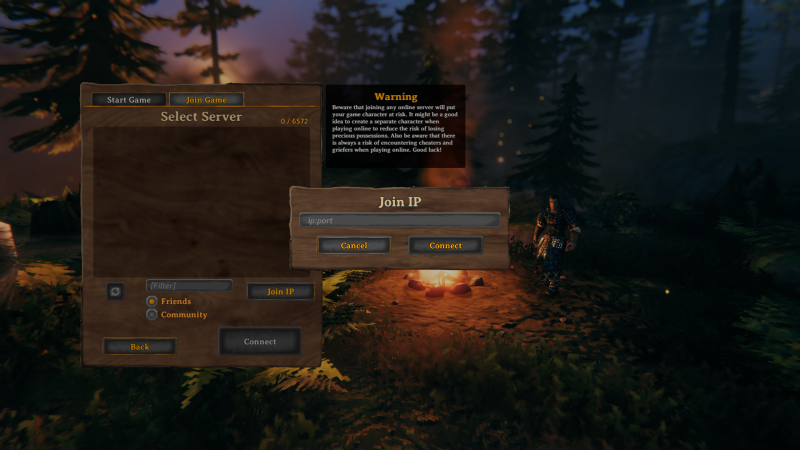Deploying Valheim through the Linode Marketplace
Traducciones al EspañolEstamos traduciendo nuestros guías y tutoriales al Español. Es posible que usted esté viendo una traducción generada automáticamente. Estamos trabajando con traductores profesionales para verificar las traducciones de nuestro sitio web. Este proyecto es un trabajo en curso.
Valheim is an open-world Viking-themed survival and sandbox game developed by Iron Gate Studio. Play solo in single player mode, or invite your friends for player vs. environment multiplayer mode. With challenging combat, numerous boss battles, and a creative building system that lets you craft things like halls, forts, and even imposing Viking warships, there’s always something to do. Explore, build, conquer, and survive. The further you travel the more challenging adventures await.
Install Valheim on Linode with the Valheim Game Server Marketplace App to maximize your gaming experience.
Deploying the Valheim Marketplace App
The Linode Marketplace allows you to easily deploy software on a Linode using the Linode Cloud Manager.
Log in to the Cloud Manager and select the Marketplace link from the left navigation menu. This displays the Linode Compute Create page with the Marketplace tab pre-selected.
Under the Select App section, select the app you would like to deploy.
Fill out all required Options for the selected app as well as any desired Advanced Options (which are optional). See the Configuration Options section for details.
Complete the rest of the form as discussed within the Getting Started > Create a Linode.
Click the Create Linode button. Once the Linode has provisioned and has fully powered on, wait for the software installation to complete. If the Linode is powered off or restarted before this time, the software installation will likely fail. To determine if the installation has completed, open the Linode’s Lish console and wait for the system login prompt to appear.
Follow the instructions within the Getting Started After Deployment section.
Software installation should complete within 5-10 minutes after the Linode has finished provisioning.
Configuration Options
Valheim Options
You can configure your Valheim Game Server by providing values for the following fields:
| Field | Description |
|---|---|
| The username to be used with Valheim | Your Valheim Username. This is used to log in to Valheim. Required. |
| The server name to be used with Valheim | Your Valheim server name. This is used to log in to Valheim. Required |
General Options
For advice on filling out the remaining options on the Create a Linode form, see Getting Started > Create a Linode. That said, some options may be limited or recommended based on this Marketplace App:
- Supported distributions: Debian 10
- Recommended minimum plan: 4GB Dedicated CPU Compute Instance
Getting Started after Deployment
Access your Valheim Game Server
After Valheim has finished installing, you can access your server with your Linode’s IPv4 address. Copy your Linode’s IPv4 address from the
Linode Cloud Manager, and then connect to the server within the game using your Linode’s IPv4 address and port 2456(for example 192.0.2.0:2456).
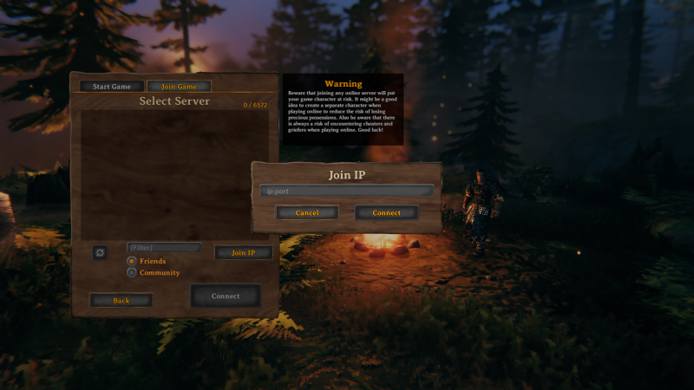
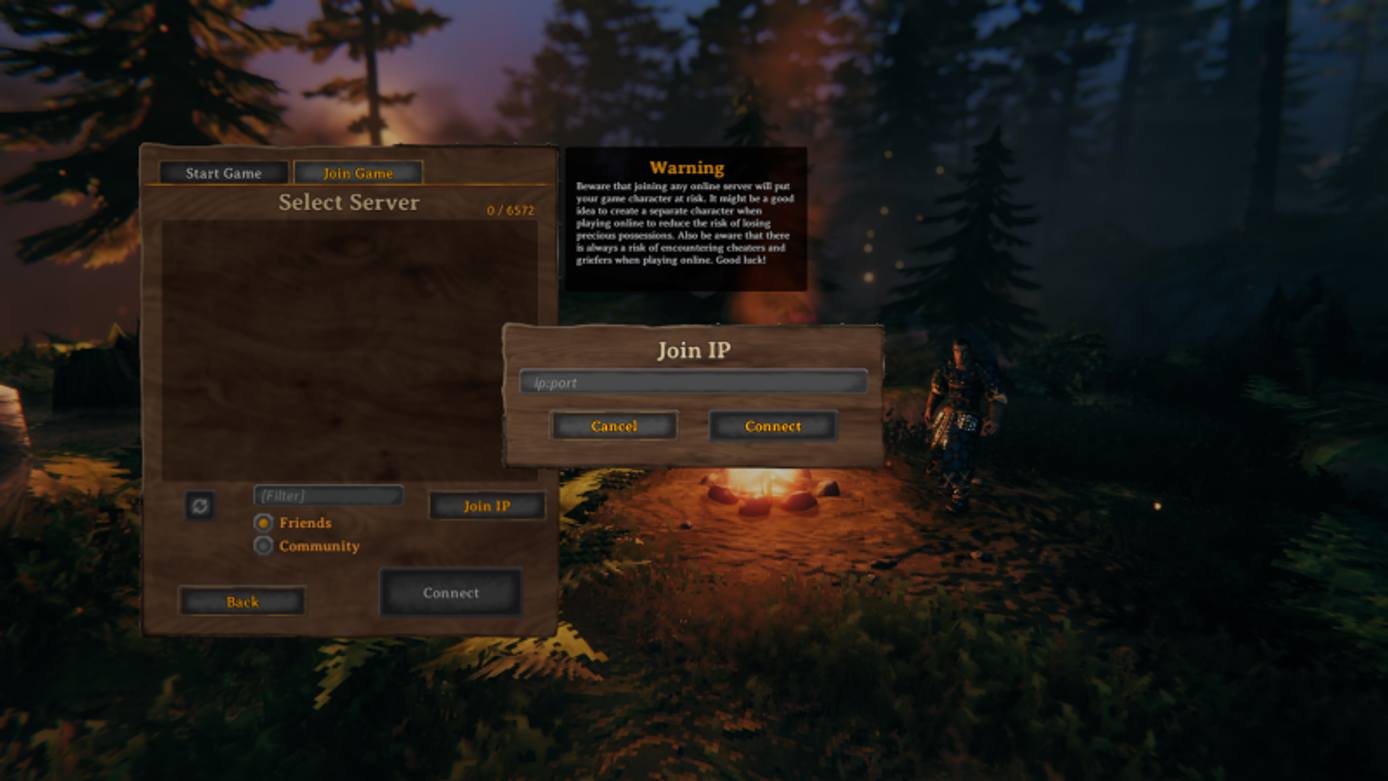
For more on Valheim, check out the following resources:
NoteCurrently, Linode does not manage software and systems updates for Marketplace Apps. It is up to the user to perform routine maintenance on software deployed in this fashion.
More Information
You may wish to consult the following resources for additional information on this topic. While these are provided in the hope that they will be useful, please note that we cannot vouch for the accuracy or timeliness of externally hosted materials.
This page was originally published on